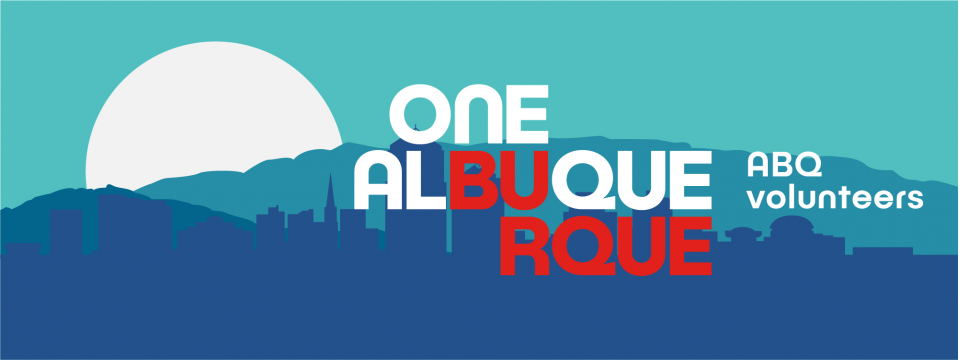Respond here if you are actively doing Trail watch for the East Mountains trails.
This area contains the following trails shown on the map as areas highlighted in RED
42 San Antonito Open Space Link to Map Google Location
43 John A. Milne/Gutierrez Canyon Open Space Link to Map Google Location
44 Juan Tomas Open Space Link to Map Google Location
45 Carolino Canyon (Reservation only) Google Location
46 Loma ponderosa
CABQ Open Space overview map


Please log the hours you hike and include your trail report in the notes section.
Look at the bottom of this opportunity to learn how to log your hours.
To be able to respond to this opportunity you are required to have attended our Trail Watch training. Please take a look at our Opportunities list and sign up for any of the available dates if you haven't done so in the past. If you have been a long term Trail watcher volunteer please email Jenny Blackmore jdonovan@cabq.gov and request your qualification is sent to website management to be added to your profile. You can also upload a picture of your Open Space Trail Watch program badge. ALL QUALIFICATIONS ARE SUBJECT TO REVIEW BEFORE APPROVAL.
How to log your hours
You can follow the guide here or you can follow these steps
- Log into your account.
- Select Add Hours from the top menu bar.
- Scroll to Hour Type and check Yes, this is selected by default.
- Use the Select an Opportunity dropdown to find the opportunity you responded to.
- Complete the Hour Details fields.
- Add a Description for the Opportunity—this is where you provide details about the time you spent in an Open Space, which specific one and any details you wish to provide.
- Answer any required Hours Questions as applicable.
- When you're ready, click Submit Hour Entry.
ⓘ So you know: You can get to the Track Hours area of your profile a few other ways, but the steps for submitting your hours are still the same:
- Click your profile image or initials from the top menu bar and select Track Hours from the dropdown.
- Click your profile image or initials and select Opportunity Responses.
- Under Options in the Volunteer Responses table, use the Select an action dropdown for the Opportunity Response to select Add Hours.
- You can also click +Add Hours on the Track Hours page—this just scrolls to the bottom of the page where you fill in the Hour Type and Hour Details, etc.
- This is best when you have several hours already logged and want to jump straight to the hours submission form.